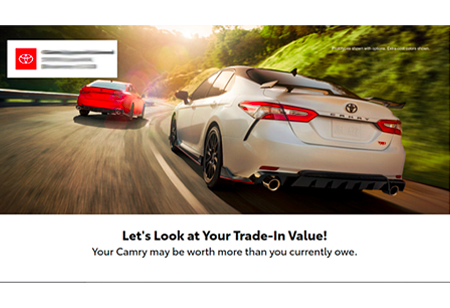5.0 Tips and Tricks Edition #3: Campaigns
May 16, 2019
Welcome to the third edition of our helpful tips and tricks on the 5.0 platform! Let’s help you make the most of the tools available. This month, we’ll take a closer look at the Campaigns tab, which is located on the navigation bar at the top of your dashboard. Let’s get started:
Tip 1: Editing Offer Details Similar to our old platform, 5.0 gives you the opportunity to edit your offers and messages within your follow-up campaigns that go out to consumers based on their online and offline behavior. The beauty of our new platform is that we have simplified the process so you can customize messages in just a couple of clicks! If you have a special offer that you would like to communicate to your consumer base, this is a great place to do so. However, if this sort of upkeep isn’t in your bandwidth and you’re not sure if you can manage posted expiration dates, no need to worry. If you keep your offer detail on our default “Click to See Our Current Specials” we will always direct your readers back to your specials page on your website.
Tip 2: Descriptions: Our new Campaigns tab in the platform gives you better reminders and insights into the follow-up campaigns that are reaching your consumers. Forget which campaign is targeting what consumer? Simply click our “Description” button next to the campaign name and you will be provided with a brief summary detailing what you need to know about that specific campaign.
Tip 3: Viewing Campaigns: Want to take a quick peek at what has been going out to your consumers? Again, we made that task as easy as clicking the “View” button. There, you will be able to see exactly what went out for each campaign. As a reminder, we refresh each creative on a quarterly rolling basis, so you will see the campaigns slowly update themselves but not all at the same time. If you have questions, feel free to contact your Account Executive for a walk-through.
That concludes our third edition of our 5.0 Tips and Tricks! If you have not already reached out to support@dsplus.co for a demo, do so to learn more today. And stay tuned for more tips to come.