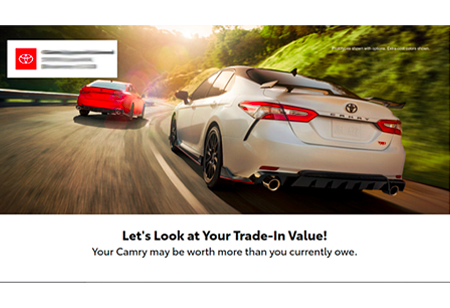5.0 Tips and Tricks Edition #4: Reporting
May 16, 2019
Welcome to the fourth and final edition of our helpful tips and tricks to use on your 5.0 platform! As we’ve done the past three months, we want to give you a deeper dive into its tools and share some helpful tips to make it as useful as possible.
Today, we’ll be focusing on the Reporting tab that’s located on the navigation bar at the top of your platform. After clicking on that tab, you will get a drop-down menu showing two reports—the Engagement Report and the Financial Report. Let’s get started.
The Engagement Report:
Tip 1: Viewing your Monthly Totals: At the top of this report, you will be able to see this month’s results as well as previous months’ at a quick glance. In addition, you will be able to see your Delivered Rate, Delivery Rate, Open Rate and Click Rate. To change the month you are currently looking at, simply click above on “Previous” or “Next.”
Tip 2: Engagement Summary: This report may look familiar to you because it is also located on your dashboard. Here, you will be able to see your Top Engaged Content as well as have access to your Find Opportunities by Engagement report.
Tip 3: Campaign Summary: In this new breakdown, you will not only get insights into your communications as a whole, but you will have access to the individual campaign results as well as your newsletter results. The information provided here isn’t necessarily performance-based, but more of an insight into what your consumers are engaging with month over month.
The Financial Report:
Tip 1: Viewing your Monthly Totals: Similarly to the Engagement Report, your monthly totals are located at the top of this page. You will be able to see linked sales as well as total gross profit for new vehicles, used vehicles and services. Like the Engagement Report, to change the month simply click on “Previous” or “Next” and it will update the information for you.
Tip 2: Financial Overview: Also located on the main dashboard, the Financial Overview section gives you great insights into your linked sales and repair orders for that month. Want to see a more in-depth list? Click on either the “View Linked Sales” or “View Linked Services” buttons to get a much more detailed view.
Tip 3: Financial Details: Finally, this report offers a deeper look into your financial details regarding linked sales and linked services. You can see the breakdown of your Buyer Category as well as the breakdown of your Total Gross Profit (New vs. Used).
We hope that this final edition has been helpful further diving into the new platform. If you have not already reached out to support@dsplus.co for a demo, do so to learn more today.